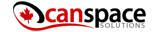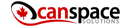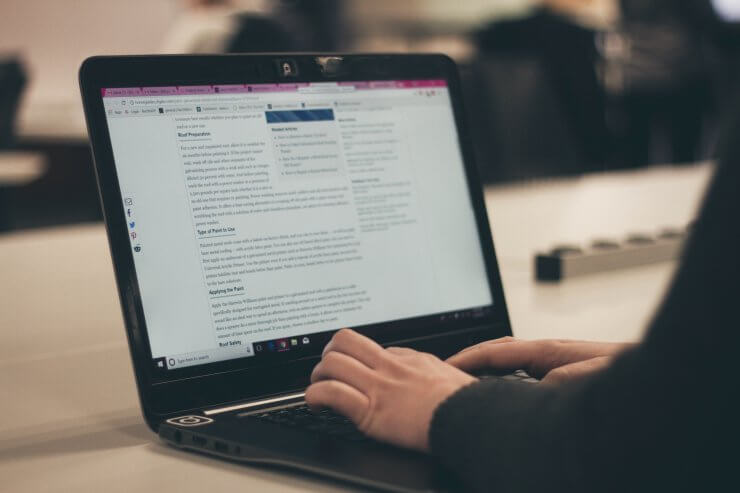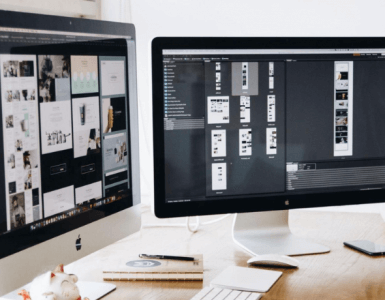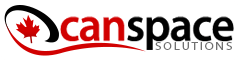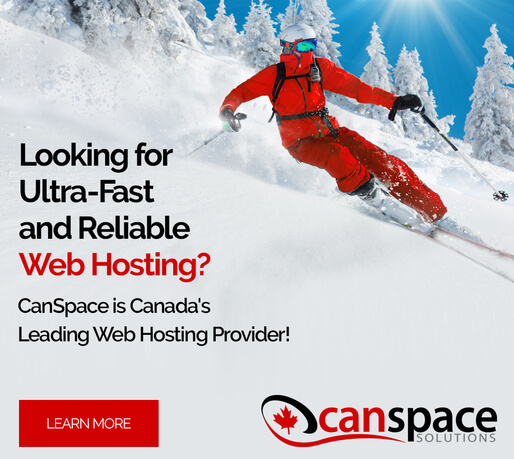Welcome to the step-by-step guide on how to move a WordPress site to a new domain.
In this article, we are going to explain the process of website migration so plainly, that anyone can do it if he or she desires. The good news is that WordPress is famous for being flexible when it comes to switching domains, servers or names. Hence, the first thing you need to be sure of is that you backed up your WordPress directory, plugins, database, images or any other files on your site that you think you might need in the future.
Losing content can be devastating. If you’re upgrading to an affordable dedicated server, you might even ask the hosting company if they offer a free transfer in their package.
Let us begin with the how to move a WordPress site to a new domain tutorial.
Step 1 – How to transfer a domain name
In this section, we’re going to cover two possible options on how to transfer a domain name.
Option 1 – You want to keep the same domain name and URL – This is a fairly easy process, and usually it can be done by simply moving the files. You should copy your files and database from the site and paste them. If your database name or user changes, then you should edit “wp-config.php” and input the correct values. If you had any type of permalinks during the setup, you should disable the “.htaccess” and reconfigure them when the site goes live.
Option 2 – You want to change the domain name and URL – You should download the site files and export the database, use “MySQL.” Log into the new website, and change the URL in the settings field. Wait until you see a 404 error page. Download the site files and export the database again. Now you need to edit “wp-config.php” with the new server’s MySQL database name, user and password. Upload the files and the database, and you’re done.
A note of importance, when you change your domain name, sometimes there are references to the old domain name or location, which stay in the database and thus cause you problems with the links and the main theme. Make sure you don’t encounter data serialization problems, because sometimes the stored values are connected with the length of your marked URL.
Step 2 – How to transfer the directories on an existing server
Let’s move on to how to transfer directories on an existing server. Again, as above, we’re going to explain two possible options.
Option 1 – If you want to move your WordPress core files to a new directory, you’ll have to create one and then copy-paste them.
Option 2 – If you want to add WordPress to your root directory (different as the one described above), then you’ll have to make sure all “index.php”, “.htaccess”, and other site files are backed up safely before you proceed. Log in and go to settings, add the name of your site URL in the WordPress Address (URL) and Site Address (URL) boxes; they should be matching. Save the changes, and now move the WordPress core files on to the new location. Keep in mind that you’ll need to update the media files and the permalinks.
How to manage your old site
This is an additional step that’s not really a part of the procedure above, but it is quite important, which is why we included it here. It’s about managing your old site. now that you have a new one. You can shut it down, or you can keep it running; it’s up to you. Give it some thought!
How to transfer domain ownership
Another question we’re going to answer here is how to transfer domain ownership. If you want to give administrative control to another person or if you sold the website and now you have to change the ownership of the domain, there are a few points you need to check.
The first is the public contact information for the domain. Furthermore, you should also change the credit card number (for the invoices), the primary email address and the personal contact information inside the account. You need to “redirect it” to the new owner.
Second on the list is the domain name’s legal owner, known as the registrant, which can be changed only after you submit your request to the proper department at the hosting company. Third, pass down the cPanel and AMP passwords, which the new owner can update according to his or her wishes later.
The domain transfer process made simple with Canspace
If you noticed, we mentioned above that some hosting companies, like Canspace, can conduct the domain transfer process for free. If you’re too busy to figure out all the details, or you don’t want to bother with the technical side of the transfer process, if you choose Canspace, we can do it for you as a bonus, which is part of your package. The best thing is that no matter which package you want, free registration or transfer is part of the deal.
Here at Canspace, we believe that recommendations speak louder than anything else, which is why we want to provide you with one from our client:
“After experiencing two other hosting providers over the past 15 years, I find myself in another world with CanSpace, a much better world that I have always known is possible. From the very first inquiry I made before signing up, to how they efficiently and expertly handled migrating my 4 websites Cpanel from another host and transferring 4 domains from another registrar, their correspondence and how they interact, was in my experience unique to CanSpace: human, personal, all questions addressed, helpful suggestions offered, all in a very timely manner and not lined with automated responses…a breath of fresh air in comparison with the other hosts I have dealt with.”
Claire Light from Canada via HostAdvice
We hope we gave you some useful tips on how to move a WordPress site to a new domain, and if you don’t want to do it yourself, you can always contact us!