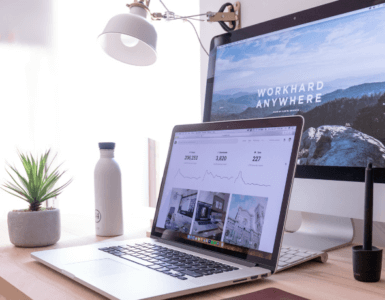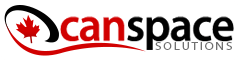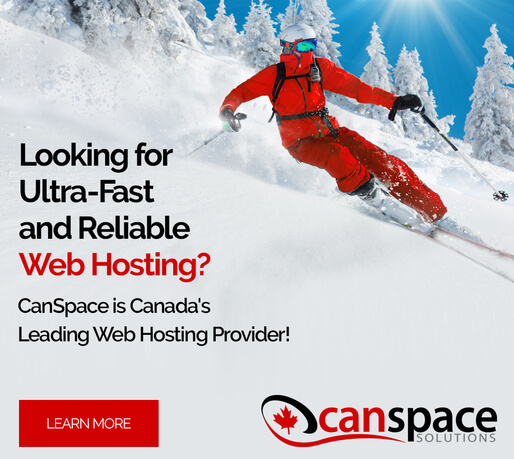- Most WordPress errors look scarier than they are. Many problems can be solved with simple steps like refreshing pages, disabling plugins, or resetting links.
- Backups and updates are your best defence. Regularly updating WordPress core, plugins, and themes (and keeping backups) helps prevent most issues before they occur.
- Hosting support saves time and stress. Reliable hosting providers offer 24/7 support to quickly troubleshoot errors you don’t want to tackle alone.
WordPress is the most popular content management system in the world, powering more than 43% of websites. But even with its user-friendly design, problems sometimes pop up. Pages won’t load, errors appear, or your site simply goes blank.
These issues can feel overwhelming if you’re not technical, but here’s the good news: most WordPress errors are common, well-known, and fixable. Here’s a guide to understanding what the most frequent ones look like, why they happen, and what steps you can take to get back online.
The “White Screen of Death” (WSoD)
What it looks like: You try to visit your website, but instead of seeing your homepage, you’re greeted with nothing but a blank white screen.
Why it happens: A plugin or theme isn’t playing nicely with your site, or your site has run out of memory.
What you can do:
- Wait a minute and refresh the page. The problem could be temporary.
- Think back to recent changes. Did you just install a plugin or update your theme? If so, disable that plugin or switch to a default theme.
- If you can’t log in, this is a sign to call your hosting provider. They can quickly identify which file or setting caused the crash.
Internal Server Errors (500 Error)
What it looks like: Instead of your website, you see a message saying “500 Internal Server Error”. This error indicates that something went wrong on the server, but it doesn’t provide specifics.
Why it happens: Something behind the scenes on your server isn’t working correctly.
What you can do:
- WSoD solutions apply here too, so try those first.
- Check your .htaccess file. This file controls how your server interacts with your site. Download a copy and then delete the file on the server. If your site works now, go to Settings > Permalinks in your WordPress dashboard and click Save Changes to get a new, clean file.
- Still not working? Reach out to your host. They can safely check your server setup and restore things without you digging into code.
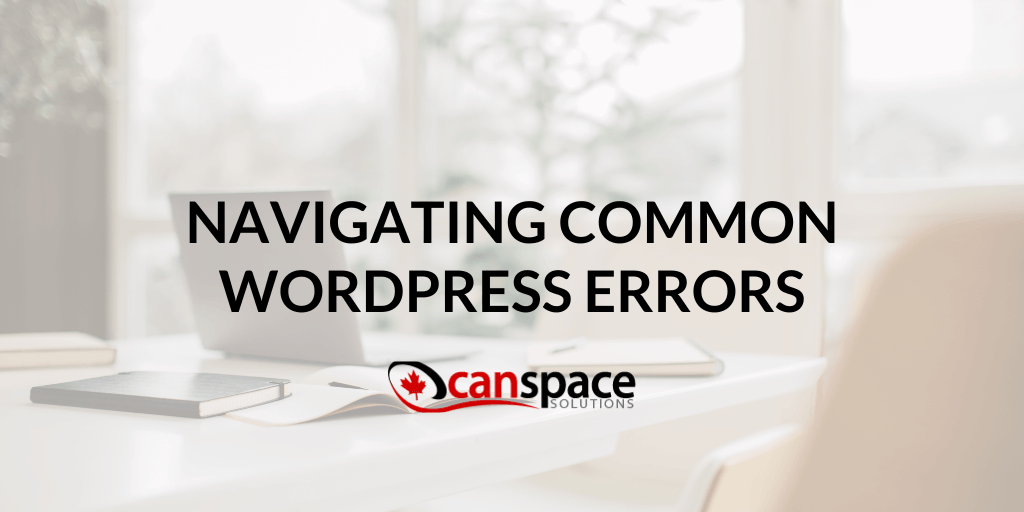
Error Establishing a Database Connection
What it looks like: Your site displays a message saying it can’t connect to the database. This error means your website can’t connect to the database where all your content is stored. Without that connection, WordPress can’t function.
Why it happens: WordPress stores all your content in a database. If the connection breaks (due to incorrect login details, a corrupted file, or heavy traffic) your site can’t display content.
What you can do:
- If you made changes recently (like moving your site), make sure your login details are correct. You can find these in your wp-config.php file.
- Check with your host. Sometimes the database server is down for maintenance. WordPress does have a built-in repair tool you can enable, but if you’re not sure how to use it, leave it to the professionals.
CanSpace Solutions previously hosted a practical webinar—including a dedicated segment on troubleshooting WordPress like a pro. Our guest expert walked through real-world scenarios, shared step-by-step diagnostics, and highlighted simple habits that prevent small glitches from snowballing into downtime. Feel free to check it out if you’d like to learn more.
And remember: CanSpace provides 24/7 hosting support, so you’re never on your own. Whether you’re chasing down a stubborn error, restoring a backup, or migrating your website safely, our team is on hand to help at any hour. We’ll make sure your site stays fast, secure, and online—so you can focus on running your business, not managing servers.