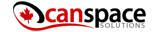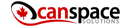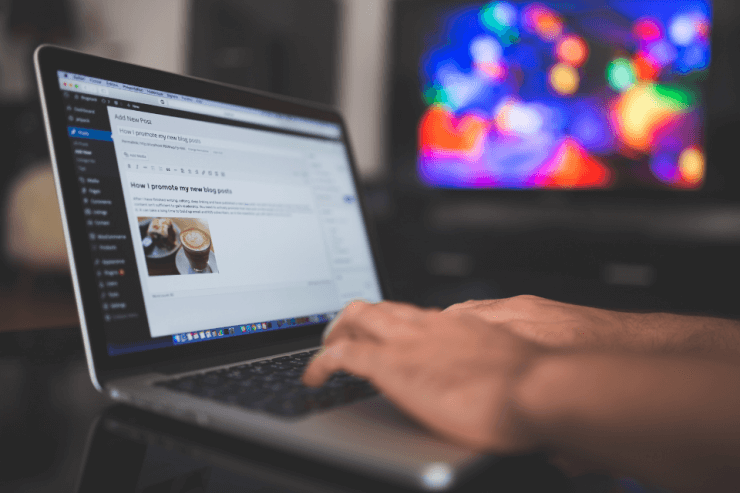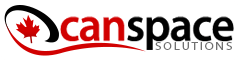As one of the most popular site-building and content management systems in the world, WordPress powers millions of websites. Though it is known for its ease of use, even experienced users can sometimes run into errors.
In this article, we’ll cover some of the most common WordPress errors (and their associated error messages) and provide instructions on how to fix them.
1. WordPress White Screen of Death (WSOD)
If you’ve ever visited a website only to be greeted by a blank white page, you’ve seen the WordPress White Screen of Death (WSOD). This error is usually caused by a fatal PHP error or memory limit issue.
To fix this error, you can try increasing your memory limit. You can do this by adding the following line to your wp-config.php file:
define(‘WP_MEMORY_LIMIT’, ’64M’);
If that doesn’t work, you can also try deactivating all of your plugins and switching to the default WordPress theme. If either of these solutions fixes the issue, you can narrow down the cause by reactivating your plugins and themes one at a time.
2. WordPress Syntax Error
A WordPress syntax error can be caused by a number of things, such as a missing comma or brace, or an invalid code structure. This error is usually indicated by a message like “Parse error: syntax error, unexpected ‘<‘, expecting end of file.”
To fix this error, you’ll need to edit the code that is causing the issue. You can do this by accessing your site via FTP and navigating to the /wp-content/themes/your-theme/ directory. Once you’ve found the file that contains the error, you can correct the code and save the file.
3. WordPress Login Page Refreshing or Redirecting Issue
If you’re having trouble logging into your WordPress site, it could be due to a couple of different issues. The first possibility is that your cookies are not being set properly. This can be fixed by ensuring that your browser is set to accept cookies from your WordPress site.
The other possibility is that your .htaccess file is corrupted. To fix this, you can simply rename your .htaccess file to something like .htaccess_old and then try logging in again. If that doesn’t work, you can try resetting your permalinks.
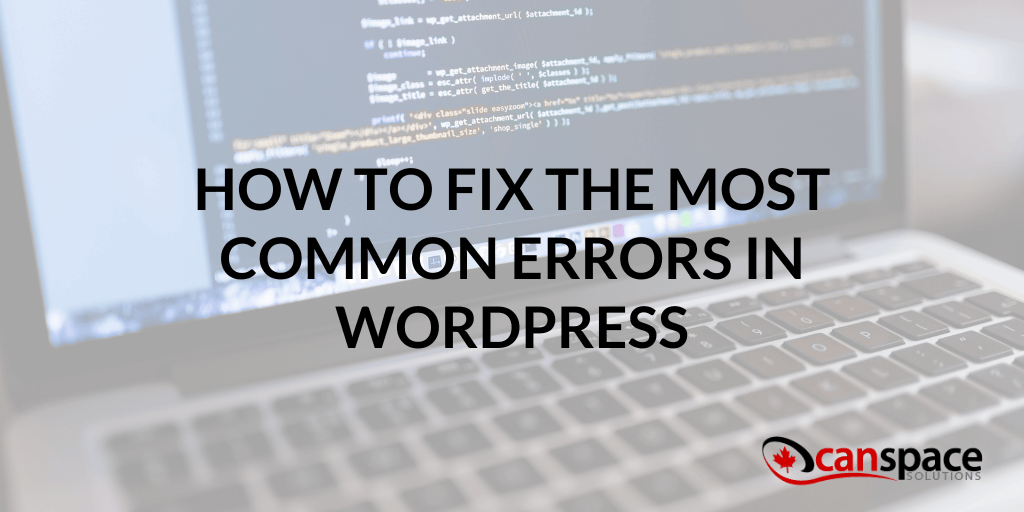
4. WordPress 500 Internal Server Error
The WordPress 500 Internal Server Error is one of the most frustrating errors as it doesn’t give you any clues as to what might be causing it. This error is usually caused by a plugin or theme function.
To fix this error, you can try deactivating all of your plugins and switching to the default WordPress theme. If that doesn’t work, you can also try increasing your PHP memory limit. You can do this by adding the following line to your wp-config.php file:
define(‘WP_MEMORY_LIMIT’, ’64M’);
5. WordPress Error Establishing a Database Connection
This error is usually caused by incorrect database credentials in your wp-config.php file. To fix this, you’ll need to edit your wp-config.php file and ensure that the following lines contain the correct information for your database:
define(‘DB_NAME’, ‘database_name’);
define(‘DB_USER’, ‘database_username’);
define(‘DB_PASSWORD’, ‘database_password’);
define(‘DB_HOST’, ‘localhost’);
If you’re still having trouble, you can try resetting your WordPress password.
While encountering an error in WordPress can be frustrating, the good news is that there are usually easy solutions. By following the instructions in this article, you should be able to fix most common WordPress errors.
And if you’re still having trouble with your WordPress site, reach out to our support team for extra help!