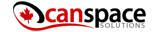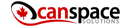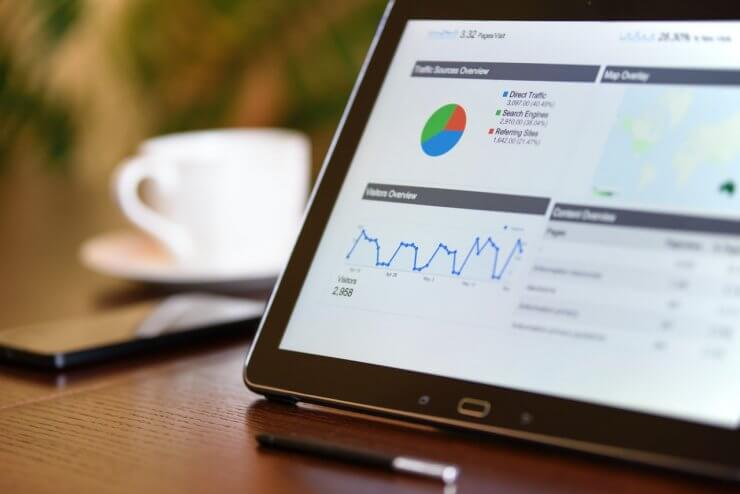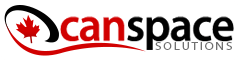We all operate our websites with certain goals in mind. As you know by now, Google Analytics presents an amazing opportunity to measure exactly what is going on with your website during any given period of time.
As you’re analyzing your stats, you may find that there’s a unique parameter that you like to keep track of as a measure of success. Rather than having to look up the report separately every time, Analytics allows you to create Goals to get this datapoint more easily.
How to Create a Goal
- Click Admin, and navigate to the desired view.
- In the VIEW column, click Goals.
- Click + NEW GOAL or Import from Gallery to create a new goal, or click an existing goal to edit its configuration.
There are three different kinds of goals you can create: from a template, custom goals, and smart goals.
Goals from a Template
To create some of these automated goals, you can simply click Template>Next Step. There are preselected goals in the categories Revenue, Acquisition, Inquiry, Engagement, covering most of the basic goals a business website might have. If you’re testing out the goal environment, it’s a great idea to choose one goal from each category and start that way.
Note: If you are not seeing any options in the “Templates” menu, this is most likely because you did not select an Industry Category when you were setting up your account. Goals are customized per industry. Head to Admin > Account > Property to choose an industry for your website.
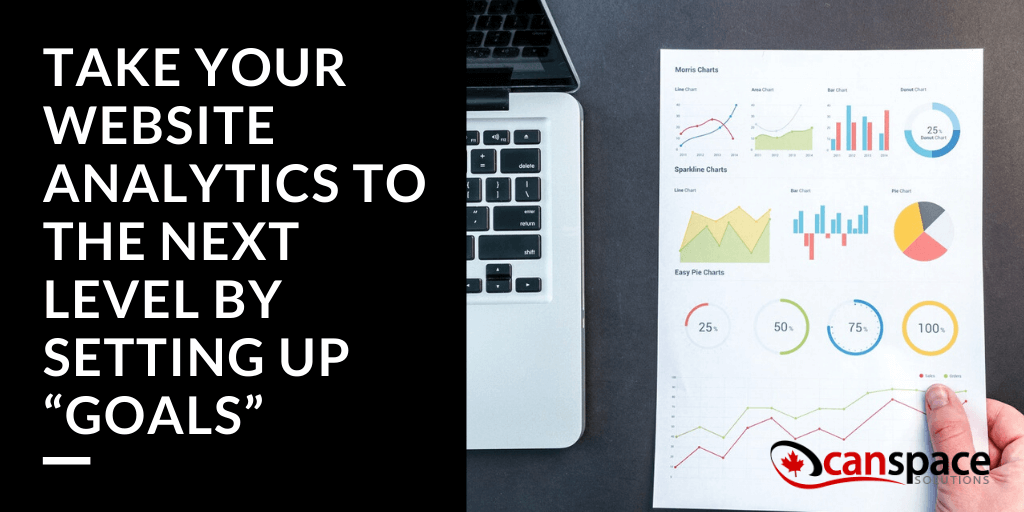
Custom Goals
To choose a custom goal, select Custom > Next Step and then select the type of custom goal you are interested in.
Destination goals
These are goals related that count pageviews or screen views as a conversion. Enter the page URL in the Destination field and specify the match type as Equals to, Begins with, or Regular expression. The Funnel option allows you to select a specific path of pages that you want the customer to go down, and a conversion is counted only when a customer successfully follows that path.
Duration goals
These are goals related to how long a customer stays on your website. Setting the Hours, Minutes and Seconds tells analytics the minimum session time that qualifies as a goal conversion. Once a visitor exceeds that time on the page, analytics records a goal conversion.
Event goals
These are goals based on other unique interactions that you’ve already set up as countable Events in Google Analytics.
Pages/Screens per session goal
These are goals based on the number of pages on your site a visitor interacts with on your site.
Setting a Goal Value
Next, you can assign a custom dollar value to each goal that gives you an easy way to quantify your success rate. For example, you might decide that every time a person gets to the bottom of a blog post page, that’s worth $1 to you.
If you’re tracking a transaction or purchase with the E-commerce Tracking code, leave the Goal Value blank, because the integration will record the actual value of the transaction and will appear in the Revenue metric.
Verifying Your Goal
Because there are a lot of moving pieces to goal setup, you’ll want to make sure you’ve done it correctly. Clicking the Verify This Goal option calculates a conversion rate for this goal based on your data from the past 7 days. If the test comes up at 0 you may want to make sure you’ve set up the goal correctly.
Do you get a lot of value out of Google Analytics goals for your site? We want to hear about it! Get in touch with us!